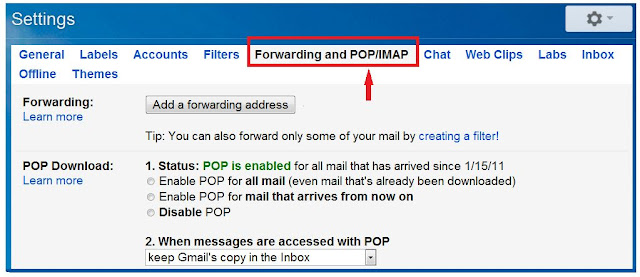It is very time consuming to open your different mail services and check your mails one by one. But now you can save your time by getting all your mails in one account. If you have multiple Gmail accounts then you can log in two Gmail accounts at the same time, which saves your time. But if you maintain multiple emails at different mail services then you can auto forward your mails to one account. So let's start setup auto forward mails to another account.
 (Settings Option) at the top right corner of your page. Select the Forwarding and POP/IMAP tab and go to the first option Forwarding.
(Settings Option) at the top right corner of your page. Select the Forwarding and POP/IMAP tab and go to the first option Forwarding.
• Enter your email address and click Next and then click Proceed.
• Now a confirmation mail has been sent to your address which you added here. Click the confirmation mail and enter the verification code and click Verify.
Now you have successfully added a new address to forward your mails from your Gmail. You can anytime disable auto forwarding. You can also set filters to forward only selected mails. Click here to know how to create filters.
 Faizan Ahmad
Faizan Ahmad
About the Author:
This article is posted by Faizan who is the Author and Founder of TechSenser. He is a Professional Blogger from India and a passionate writer about Technology, Gadgets, How-to-Guides, etc. You can connect him on Google+.
Auto Forward Gmail Messages to Another Account
• Sign in to your Gmail account. Click the gear icon• Enter your email address and click Next and then click Proceed.
• Now a confirmation mail has been sent to your address which you added here. Click the confirmation mail and enter the verification code and click Verify.
Now you have successfully added a new address to forward your mails from your Gmail. You can anytime disable auto forwarding. You can also set filters to forward only selected mails. Click here to know how to create filters.
About the Author:
This article is posted by Faizan who is the Author and Founder of TechSenser. He is a Professional Blogger from India and a passionate writer about Technology, Gadgets, How-to-Guides, etc. You can connect him on Google+.